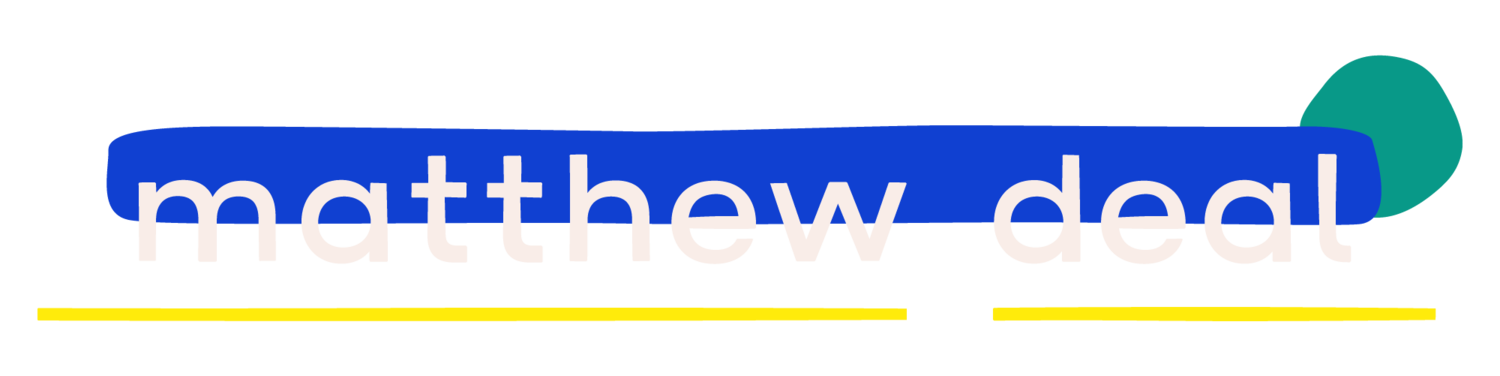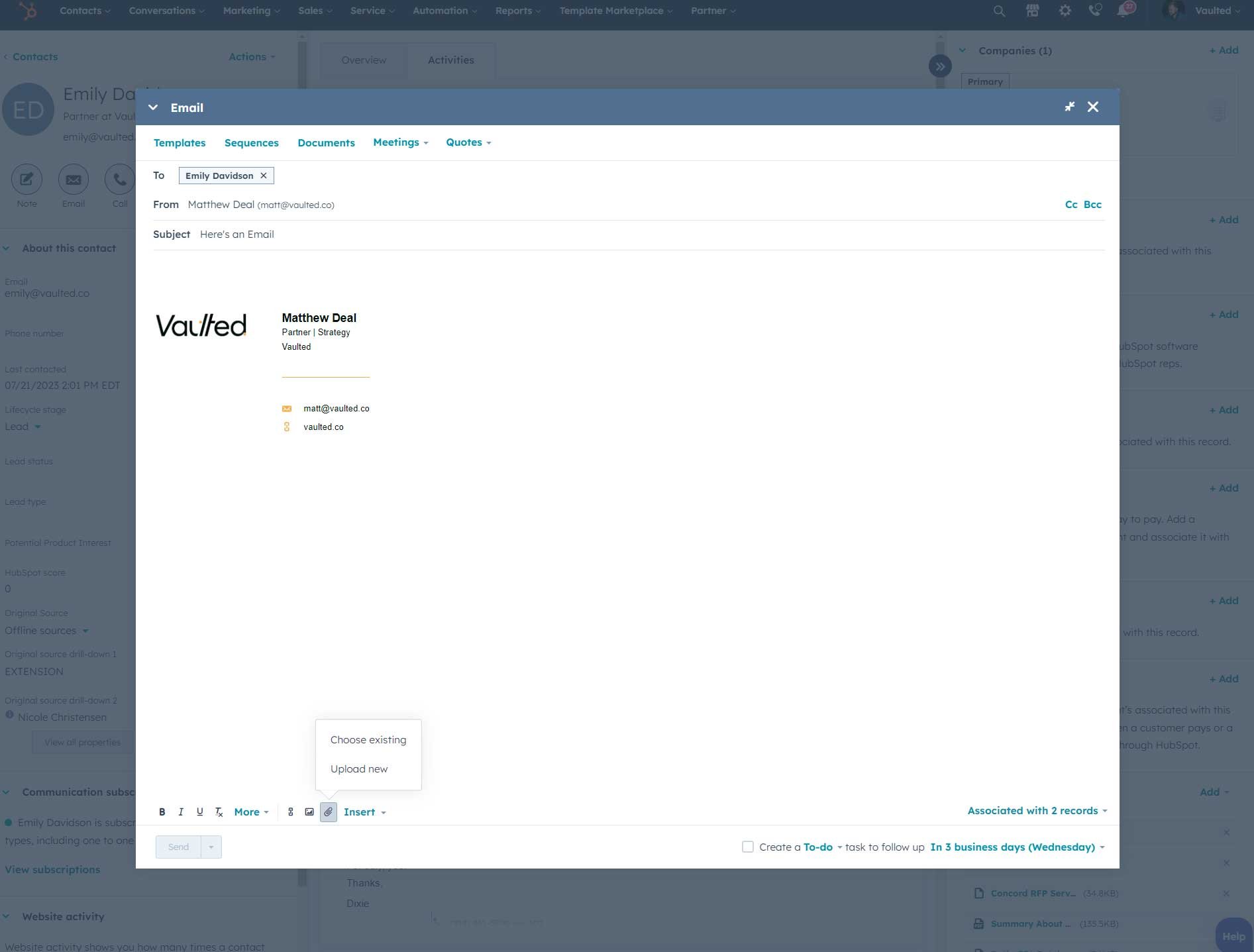How to Add Attachments to HubSpot Emails
In the world of email communication, the ability to add attachments is crucial. Whether it's a proposal, a report, or a simple document, attachments make it easier to share information.
However, when it comes to HubSpot, adding attachments to emails isn't as straightforward as you might think. This guide will help you navigate the process and make the most of your HubSpot email communication.
Understanding Email Attachments in HubSpot
HubSpot's policy on attachments in marketing emails is clear: they are not supported. This policy is in place to improve email deliverability, reduce email load times, and address security concerns. Attachments in marketing emails can often trigger spam filters, leading to lower deliverability rates. Large attachments can slow down email load times, leading to a poor user experience.
Moreover, attachments in marketing emails can pose security risks. Malicious files disguised as attachments are a common method used by cybercriminals to spread malware. By not allowing attachments in marketing emails, HubSpot helps protect both the sender and the recipient from potential security threats.
However, this doesn't mean that attachments are completely off the table in HubSpot. While they are not supported in marketing emails, you can add attachments to one-to-one and sales emails.
Adding Attachments to Emails in HubSpot
Adding attachments to one-to-one emails in HubSpot is a straightforward process. Here's a step-by-step guide:
Navigate to contacts and select the contact you want to email.
Click on the email tab at the top of the contact record.
Compose your email and click on the paperclip icon to attach a file.
You can either upload a file from your computer or choose an existing file from your file manager.
Remember, there's a file size limit of 20 MB for files attached to sales emails. This limit ensures that your emails load quickly and don't take up too much storage space on the recipient's device.
Adding Attachments to HubSpot Emails in Gmail and Outlook
If you’re using have have connected HubSpot with your Gmail or Outlook accounts, you should be able to attach files normally (which will correspondingly end up in the correct contact record in HubSpot).
Special Use Case: Documents
The HubSpot plugin for Gmail or Outlook offers a unique feature related to documents.
Contrary to the traditional concept of an attachment, a document in this context is not directly attached but rather shared as a link to a specific file (commonly a PDF) stored in HubSpot.
The document feature of the HubSpot plugin empowers you to create a comprehensive content library for your entire team. This tool is specifically designed to streamline the process of uploading and sharing documents with your contacts, thereby ensuring your sales content remains current and easily accessible to your team.
You can monitor the total count of documents that have been added to your account by checking the top right corner of the documents dashboard.
While this feature doesn't exactly align with the conventional understanding of an attachment, its relevance in the context of document sharing is undeniable.
Wrap Up
While HubSpot's policy on attachments in marketing emails may seem restrictive, it's designed to improve email deliverability and user experience. And with the ability to add attachments to one-to-one and sales emails, you can still share important documents with your contacts. Whether you're using HubSpot directly or through Gmail or Outlook, adding attachments to your emails is a straightforward process.